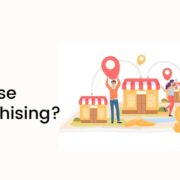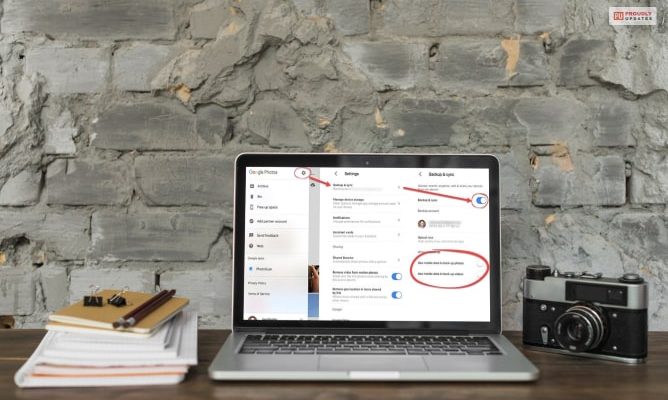
Syncing Google Photos among all your devices will enable you to have better access to your photos. Furthermore, your photos will also get saved easily in your drive, and you will not have to worry about losing your photos. However, there are many times, you do not want your photos to sync with your other devices. In such situations, you might want to know how to unsync Google photos from your device.
In this article, we will give you a better idea of how to unsync your Google photos and also perform the same job from your iPhone device. Here, we will give you a step-by-step list of how you can unsync your Google photos from your Google Drive. Hence, to get full information on this subject, read on through to the end of the article.
A Few Things About Google Photos

If you have an Android phone, you already know the usefulness of the app named Google Photos. It is a photo sharing platform, as well as a cloud storage service, where you will get 15 GB of free space to store your photos. The best part is that all the photos are save in their original quality.
According to Google,
“Each Google Account includes 15 GB of storage, which is shared across Gmail, Google Drive, and Google Photos. To add to your storage quota, you can purchase a Google One membership, where available. Occasionally, you may receive more storage from a special promotion or related purchase.”
In addition to that, as a user, you also have the option to easily go through your photos, and share your photos with others in an easy and effective manner. You will be able to edit your photos online, and also search your photos based on time, location, name, faces, places, etc. Another great factor about Google Photos is that you will be able to use these services from any device – iPhone, MacOS, Windows, Android, and many more.
However, one of the limiting factors about Google Photos is that it offers limited storage to users, although that storage is freely available. Due to limited availability, users do not basically want their all photos to be automatically saved to the Google Drive account, where the photos get saved. This is when the matter of unsyncing photos in the Google Photos platform comes to play.
Here, all you have to do is unsync your Google Photos on your phone. But, how to do it? Let’s check out.
How To Unsync Photos From Google Photos In Android?
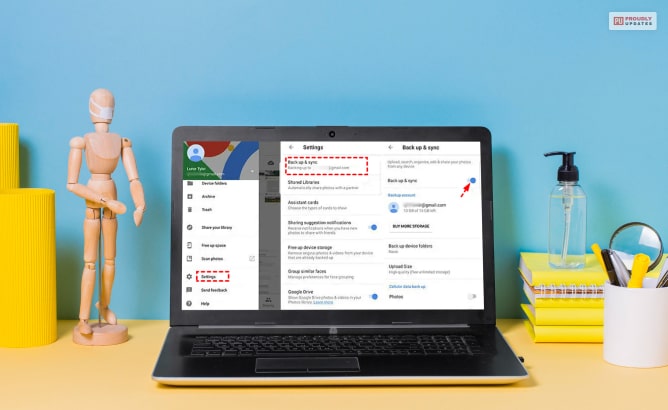
One of the easiest ways Google Photos offers you to save your photos in the Google Photos platform is by importing your photos. Here, Google claims,
“All third-party services that help users import photos into Google Photos and maintain qualification in the Google Photos API Partner Program are listed as import options. Service description, promotions, and icons are provided by the respective third-party. Services that provide digitization of physical media are subject to more processes and verification before they’re listed.”
But, the problem that occurs here is that, how can you unsync your photos from getting saved in the Google Photos platform, so that you want to save your storage. You can simply turn off the “Back up & Sync” option on your Android phone, if you want to stop syncing your device photos with Google Photos. Here, are the steps you need to take, if you have an Android phone:
Step 1: Start the Google Photos app on your Android phone. Make sure you are signed in to your Google account, to get access to the app.
Step 2: Tap on your profile image on the app. If it shows “Backup is off”, then you can be sure that your photos are not getting synced with Google Photos.
Step 3: If you cannot access the previous option, go to the Google Photos app, and then to the “Photos settings.” Here, turn off the “Back up & sync” option in the app.
How To Unsync Google Photos From iPhone?

According to the official sources of Google Photos,
“You can automatically save your photos and videos to your Google Account when you turn on backup. You can access your saved photos and videos from any device you’re signed into, but only you can find them unless you choose to share them. You can back up photos and videos to only one Google Account at a time.”
The process is more or less the same with iPhone. However, if you want a step-by-step guide, here you have it:
Step 1: Start the Google Photos app on your iPhone. Make sure you are signed in to your Google account, to get access to the app.
Step 2: Tap on your profile image on the app. If it shows “Backup is off”, then you can be sure that your photos are not getting synced with Google Photos.
Step 3: If you cannot access the previous option, go to the Photos app, and then to the “Photos settings.” Here, turn off the “Back up & sync” option in the app.
There is another great way to turn off your photos syncing to the Google Photos platform. Here, you can just uninstall or delete the app from you iPhone, which will do the same thing. You can access your photos from your in-built iPhone app.
According to Google Photos,
“Any changes you make in Drive will only apply to Drive. Any changes you make in Photos will only apply to Photos.”
Summing Up
In this article, you have come across one of the most beneficial aspects of the mechanisms of Google Photos. Hoppe you have now full information about how to unsync Google photos from your Google account, so that you will not have to get them in your drive storage, or even in other devices. If you follow the steps that are mentioned above, you will be able to easily unsync your Google photos. Do you know of any other ways of unsyncing Google photos from your smartphone device? Share your instructions with us in the comments section below.
Have A Look :-