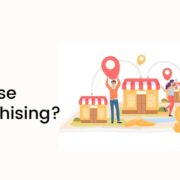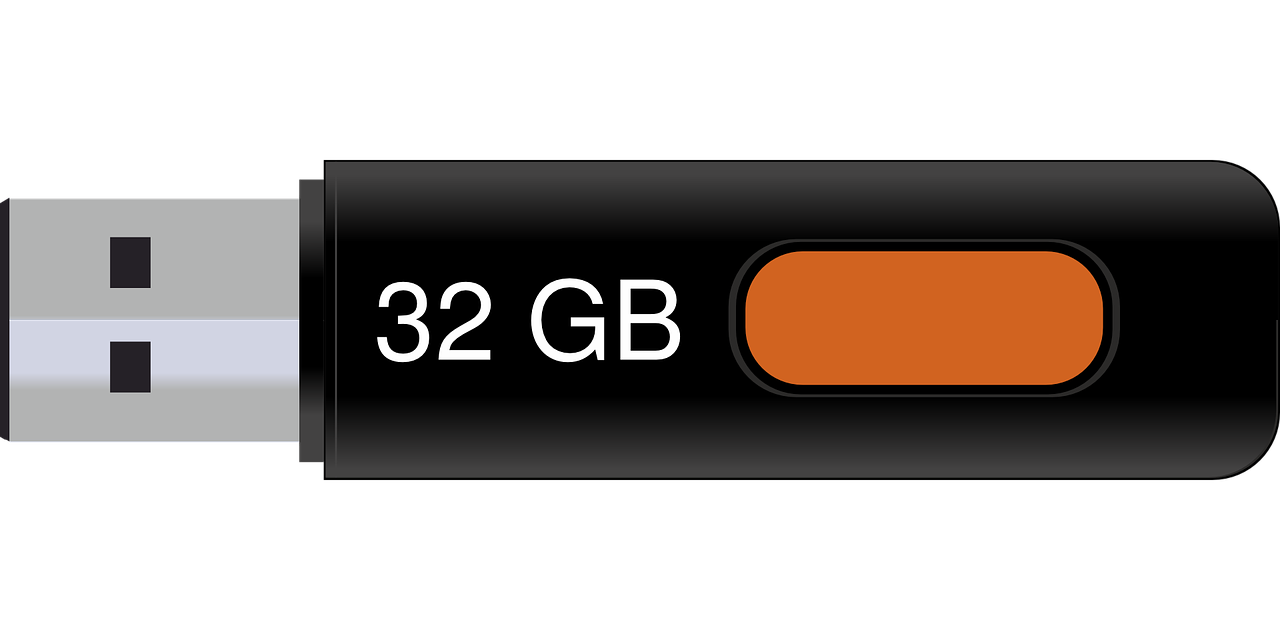
It is a common problem for computer users to encounter RAW drives. This mostly happens when you are a party of cross-platform data sharing. For instance, you are sharing data from Mac operating systems to Windows operating systems.
Both operating systems work in different file systems. Hence, if a drive is formatted according to MacOS, it will be shown as RAW on Windows OS as the system cannot recognize the file format. When you encounter such a situation, the only solution is to convert RAW to NTFS or FAT32 file format.
Why NTFS and FAT32?
Well, these two are the only file formats that are used for the majority of operating systems. So no matter which operating system you have, it will support at least one of these two file system formats.
Why Do You Need To Convert RAW To NTFS/FAT32?
When a hard drive is tagged with RAW, you cannot access the data of the drive. Perhaps, you got this error for the following reasons.
- The file system has experienced structural damage.
- The disk might have bad sectors to deal with.
- You might not have access permission.
- The drive might be corrupted.
- Malware issues.
In all the cases discussed above, we all know that formatting will solve the RAW issues. However, we also know that formatting the RAW drive will erase all the data inside the drive.
Ways To Convert RAW To NTFS/FAT32
NTFS and FAT32 are the two file systems that are supported in most of the operating systems. So if your drive is showing RAW, converting the drive into any of these two file formats ensures that you can easily access the drive.
Here we have come up with the most effective methods to convert RAW to NTFS/FAT32.
Method 1: Using CMD
If your drive was already in the NTFS format, but for some reason, it is showing RAW. You can use the CMD to convert it back to NTFS. The process will check for the errors and try to solve the errors.
Follow the steps:
- Type CMD in the Windows search bar.
- Click on Run As Administrator.
- Now type Diskpart in the command prompt. Enter.
- Type List Volume to see the list of volumes on the computer.
- Select the volume.
- Assign a new name to the volume.
- Exit.
Method 2: Using CHKDSK Command
Before going with a solution to convert your RAW drive to NTFS, why not first check the drive to see the problem with your drive. CHKDSK is a Windows utility tool that checks for errors in the system and solves the errors if possible.
Hence, you can use this feature of the Windows operating system to find what is wrong with your RAW drive. Then, let the utility tool do its work and repair the RAW drive.
However, the only downside of this method is that it doesn’t guarantee 100% success. In fact, most of the time, it is not able to solve the RAW drive issue.
Method 3: Using Software
If none of the methods work, this method will certainly work for you. You can take help from a third-party software called iBoysoft. It can easily help you reformat the drive to NTFS or FAT32. What’s more, you can even cancel the conversion process if you do not need it.
- Download iBoysoft software tool.
- Launch the software.
- Right-click the RAW partition and select Format.
- Assign a new format.
- A popup window will appear with a warning sign that warns you about erasing all the data.
- Click OK.
- Execute the operation.
How To Convert RAW To NTFS Without Formatting?
Conversion of disk volume from basic to dynamic or vice versa erases all the data. However, this data can be restored if you have the assistance of data recovery software.
When a drive becomes RAW, it restricts any read & writes operation. As a result, sometimes, the drives become invisible and cannot be seen on the system.
The only way to tackle such issues is to seek help from thor-party data recovery software or follow the methods we have enumerated above.
What Causes A RAW Drive?
The RAW drive issue is affiliated with external drives. This is because external drives are constantly used for data transfer. This leave then exposes us to many risks.
Although there are several reasons that contribute to RAW drive issues, the following contributes the most.
- File System Structural Damage: As we know, if we face the RAW drive problem, it definitely has to do something with the File system. If the file system suffers any structural damage, the partition of the drive becomes RAW.
- Partition Table Corruption: If your drive suffers from RAW partition, there is a possibility that the drive table is corrupted, and it is affecting the drive.
- Bad Sectors: If there are any bad sectors on the key area of the drive, the drive will function abnormally. This will eventually damage the drive. The result of the bad sector is RAW drive.
- Virus Attacks: Virus attacks are one of the most common reasons behind your drive becomes RAW. When the drive is connected with an unknown system, it is exposed to virus attacks. This can damage the partition of the drive. The suffering partition will become RAW.
- Improper Partition Access Permission: If the access permission of the drive is configured improperly, the partition becomes RAW. This happens due to the security policy to restrain access.
Seek Professional Help!
We have listed the best ways to convert your RAW drive to NTFS/FAT32. If you can follow the steps correctly, you will be able to solve the issue. However, even after following the right steps, if you cannot convert the drive, seek professional help. There is a possibility that the drive might be corrupted or damaged internally.
Read Also: