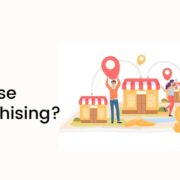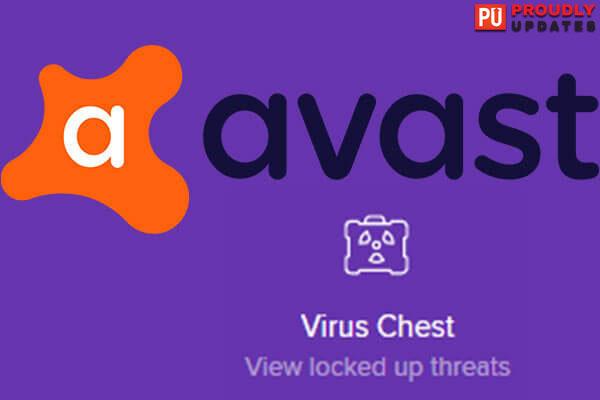
Everything is fun while using your new PC; there are new games and movies to enjoy. But, until a dangerous virus or malware attacks, your computer and personal data become vulnerable.
This is the reason why you always need to have an antivirus installed on your computer. It helps save you from all the viruses, malware, spyware, and others.
When it comes to antiviruses, there are plenty in the market that you can get. However, Avast is one of the best of them, with plenty of features and functions. Avast Antivirus is very popular for providing the best security. So, you can install Avast antivirus and stay worry-free.
Well, that’s not the case as there are plenty of issues you will find while using this antivirus. You will find plenty of issues while using the Avast antivirus. One of the common issues that occur to many users is Avast virus definitions won’t update.
If you are reading this article, it means it has occurred to you, and you are looking for solutions. So, here are the best fixes that you can try to get a solution to the issue.
Avast Virus Definitions Won’t Update – Quick Fixes.
If you are using Avast as the primary antivirus and the Avast virus definitions won’t update issue occurs, it can put your data and computer at risk. You need to resolve the issue as soon as possible to make your computer protected again.
Thankfully, there are some fixes available that can help with this security breach. Go through these fixes and check if any of them is causing your issue. One of these fixes will definitely help you to get a solution.
1. Repair Your Avast Application
One of the reasons you are getting Avast virus definitions won’t update might be due to any issues with the app. However, there is a good thing about Avast Antivirus that it comes with a repair option. You can easily repair the Avast with the built-in repair tool.
- Open the Avast antivirus application.
- From the top right corner of the screen in Avast, select “Menu.”
- You will find the option “Settings” from the menu option.
- Go to “General” and “Troubleshooting” from the submenu on the left sidebar.
- In this tab, you will find the option “Still having problems.” Under this option, you can click on “Repair App.”
- A prompt will appear, where you have to click on yes.
- When the app is repaired, restart your computer.
2. Check The Time And Date Settings
Certain apps will stop working if you have the wrong date and time. So, if your Avast won’t update, you need to make sure that the date and time are right on your PC.
Here are the steps you need to take to change the date and time if they are not right.
- Press Windows + I together to open the Settings app on your Windows computer.
- There, you will find the option “Time & Language.”
- Enter the options and click on “Date & Time” from the sidebar.
- You will get some options on the right panel, such as “Set time zone automatically” and “Set time automatically.”
It will help you change the date and time and get the correct one to appear.
3. Reset The Avast Settings
Avast has a wide range of options available in the app that you can use. However, if one of the configurations is not right in the app, the app might not detect viruses or threats. Fortunately, you have the option to reset Avast. Here are the steps that will help you to reset Avast.
- Open the Avast application and click on the “Menu” option from the top-right.
- In the Menu option, you will find the option “Settings.”
- Go to the tab “General” and select “Troubleshooting” from the sidebar.
- Scroll down through the page of “Troubleshooting” to find the option “Reset all settings.”
- Here, you will find the option “Reset to Default” button.
- You will get a prompt, confirm the action by clicking on “Yes, Reset.”
- If your Avast virus definitions outdated, you can now run the manual virus definitions update in Avast.
4. Reinstall The Avast Antivirus
If the issue Avast mobile virus definitions won’t update is still there, you will need to reinstall the application. However, reinstalling the application might help to fix the issue. Here are the steps to reinstall the Avast antivirus on your computer.
- Open the settings option from your Windows PC.
- Go to “Apps” and look for Avast Antivirus on the list among all the other applications.
- You can click on Avast to find the button “Uninstall.”
- Click on it to uninstall the antivirus from your computer.
- Once you have successfully uninstalled the antivirus, restart your computer.
- Visit the official website of Avast to download the Avast Antivirus.
5.Manually Update The Avast App and Avast Virus Definitions
If all of these fixes are not working, you need to manually update the Avast Virus Definitions. When you are getting Avast mobile security not updating virus definitions or in Windows automatically, you can start doing it manually. Both of them will help you to get the same set of updated resources.
It is very important to keep the Avast app updated as they introduce new features and improvements with every new update. You might miss out on different features if you are not updating your application.
If the automatic update is not working, you will need to run a manual update. Here are the steps you need to take to run a manual update.
- Launch the Avast Antivirus on your Windows computer.
- Select the “Menu” option from the corner at the top right of the app.
- In this menu, you will find the option “Settings.”
- In the settings option, click on “General” and then “Update.”
- You can check for both app update, and virus definitions update in this window.
- If the update fails, you can click on the option “More options” next to the update option.
- From the options, turn off the “Use specific proxy server” and try updating again.
Frequently Asked Questions:
Q1. How Do I Update Avast Virus Definitions?
You can update the Avast virus definitions both manually and automatically. Go to the taskbar, right-click on the Avast icon and click on update>engine and virus definitions. It will start looking for updates or click on check for updates to start the process.
Q2. Why Can’t I Update Virus Definitions?
In most cases, the Virus Definitions Update fails due to a bug. However, it is solved with the version 6.16 update. Apart from that, some of the most common reasons the updates fail are the incorrect date and time, an issue with the app, network problems, Windows Firewall, and others.
Q3. How Long Does It Take For Avast To Update Virus Definitions?
The virus definitions update takes between 30 seconds to 3 minutes to complete. However, it takes more time, and avast virus definitions won’t update; you need to try some of these fixes.
Q4. Why Is My Avast Antivirus Not Updating?
If the Avast Antivirus is not updating, your computer might be open to several security risks. For example, a firewall, wrong DNS settings, wrong date and time, and others might cause the issue.
Conclusion
Avast antivirus is one of the most popular antiviruses available in the market. There are plenty of features and functions available to let you browse without any worry. Updating the app is also an essential part of getting new features. However, there are times when the avast virus definitions won’t update.
If you face such an issue, this article can help you get a possible solution. Some of the best fixes are mentioned above that will help you to fix it quickly. For example, if your antivirus is down for a long time, it can harm the computer. Try these fixes to get an instant solution and update successfully.
If this article has helped you find out the best solution to the avast virus definitions won’t update issue, share your feedback and the article with others.
Additional Reading:
- How To Allow Chrome To Access The Network In Your Firewall?
- Ultimate Guide: How To Repair A Bow In Minecraft?
- Multi Channel Home Theater & Everything You Need To Know
- How To Fix Steam Disk Write Error Problem On Windows 10