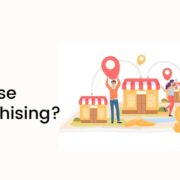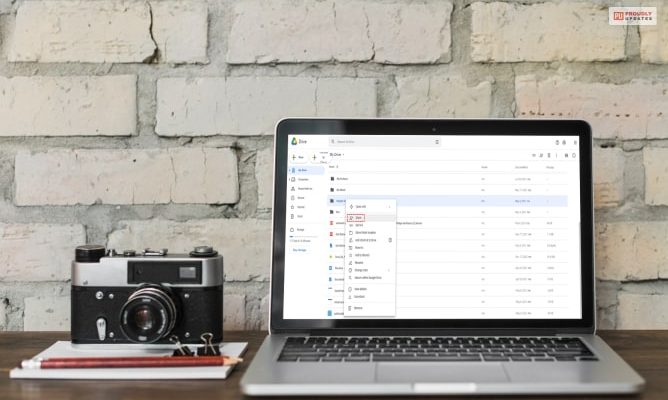
Did you know that in Google Drive, you will get the option to move files between accounts. And on doing so, you will not have to download and re-upload them. In this article, we will give you instructions on how to transfer google drive to another account and many more.
Apart from knowing about the ways to transfer your files from Google Drive to another account, you will also know about how you can easily move your files by the use of Google Drive. Whenever you feel like you are running out of space in one of your Google Drives, you will be able to easily transfer your files from one account to another.
How To Transfer Google Drive To Another Account?
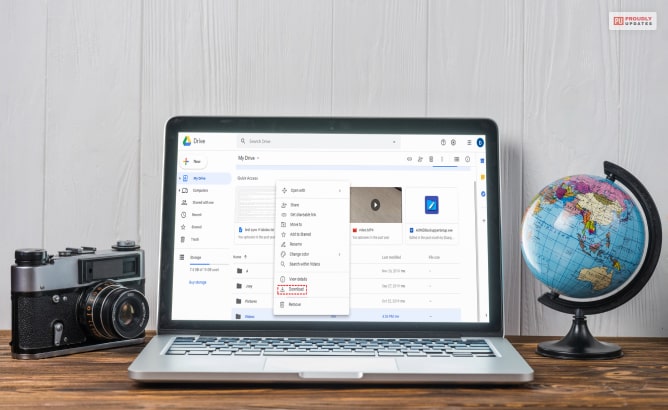
Many people think that Google Drive comes with a generous amount of storage consisting of 15 GB. However, it is not enough since this is a shared storage. The files on your Gmail as well as Google Photos, are also stored under this storage. Hence, if you happen to run out of storage in one of your Google Drive accounts, you will easily be able to transfer your files.
We have more than one Google account (most of us do). However, Google’s mechanism does not allow easy ways the transfer files from one Google Drive to another. To transfer files from one Google Drive account to another Google Drive account, you will need to do some workaround. Hence, to get fully informed, read on through the next section of this article.
The following are the two major ways through which you can transfer your Google Drive files to another account Google Drive:
1. Share Your Documents With Your Other Google Drive
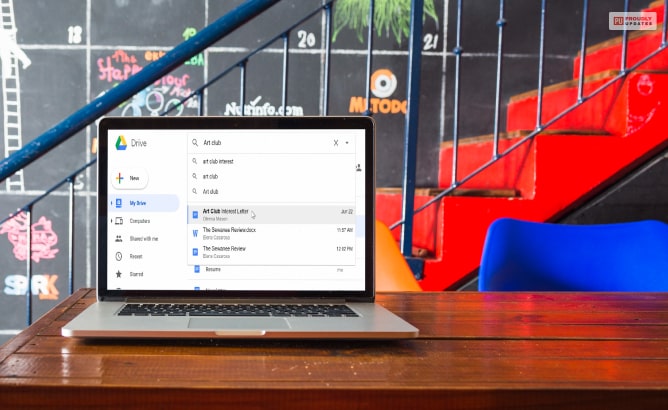
One of the easiest ways to get access to files from another Google Drive account is to share the source of the file or share the link to the drive with the other account. You will not need to do a lot of setups with this system. It is really easy to perform. Here are the following steps:
Step 1: Open your Google Drive account, which you primarily make use of.
Step 2: Find the files and folders in the Google Drive which you want to transfer to your other Google Drive account.
Step 3: Select the file or folder. Right-click on it, and select the “Share” option.
Step 4: On the share window, type the username of your secondary Google Drive account. Click on the “Advanced” option. Go to the “Sharing settings” and change the permission status to “Is Owner.” Click on the blue “Send” button.
Step 5: Go to your secondary Google Drive account. Click on the “Shared with me” option on the left sidebar. This will help you to locate the shared item quickly on your Google Drive.
Step 6: Copying of a folder is not allowed in Google Drive. However, it is easily possible to make a copy of the file inside each folder. After copying a file, you will be able to then move that file to a new folder or a sub-folder in your secondary Google Drive account.
Step 7: If you want to move each file – First right-click on it, and make a copy of each of these files. Rename them appropriately, and then move them into the new folder in the secondary Google Drive account.
Step 8: You must then go to your primary Google Drive account. Delete the previous folder from that account, and remove that file from the trash too.
There are also other applications available, like Google Takeout, which helps in completing the transfer of data archives from one account to another.
2. On Your Google Drive, Create A “Transfer Folder.”
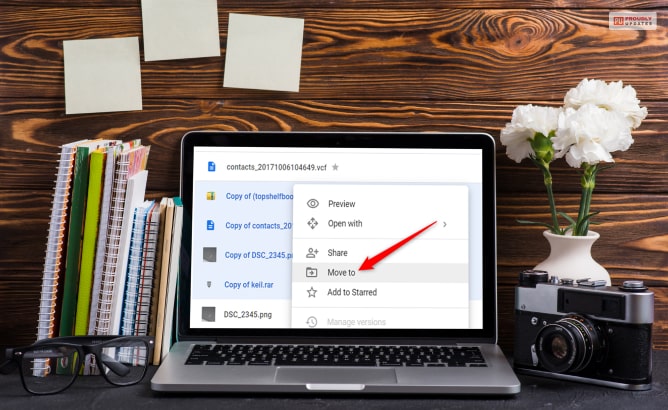
This is one of the major tricks which many people perform to transfer their files from one Google Drive account to another. However, if you want to transfer more of your files in the future, you will be able to make a folder that shares files from one Google Drive account to another automatically.
1. Make a new folder in your primary Google Drive account. Click the “New” button on the top left of the window, and click the “Folder” option. Your new folder will get created.
2. Right-click on the folder to share the “Folder” with your secondary Google Drive account. Just follow the steps in the previous subsection to share the folder.
3. On the folder, drag a file that you want to move or transfer into the new Google Drive account.
4. You will get a message where Google Drive will ask you “change who has access.” Here, you will be able to change the access level of the Google Drive account. By moving the document into the other folder, you will be able to share the document with the account you are inserting into the share option. On the window, after selecting your option, click on the “Move” option.
5. Open your secondary Google Drive account. Go to the “Shared with me” option to access the shared folder. Open the folder and drag and move the files to the place where you want to keep them in your new account.
How To Easily Move Your Files With The Use Of Google Drive?

To easily move your files from one Google Drive to another, it is the best option to download them. This is because you can do it easily, and you will not have to follow those aforementioned difficult steps. This is the easiest option to perform.
Summing Up
Hope you have got a better idea of how to transfer google drive from another account to another. If you follow the techniques that are mentioned above, you will be able to move files easily. However, Google’s mechanism is such that you will need to put some effort into transferring your files from one Google Drive account to another. The best part is that you will not need to download and reupload your files to move them from one Google Drive account to another account. Do you know of other ways to transfer your files from one Google Drive account to another? Share your ways with us in the comments section below.
Have A Look :-