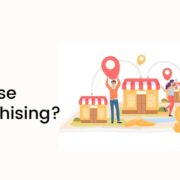NordVPN is a virtual private network service provider with over 5,000 servers serving consumers in over 60 locations worldwide. It allows you to browse the internet securely and privately with a single click on your cellphone, tablet, or Android TV. NordVPN is compatible with Windows, Mac, and Linux operating systems and Android and iOS mobile devices.
Canceling the NordVPN service may be difficult. First, you must cancel it in the same manner in which you subscribed. There are various ways to terminate your NordVPN subscription. Therefore, in this article, we will outline the necessary steps to cancel Nordvpn and get a Nordvpn refund.
What Is Nordvpn?
NordVPN is a VPN provider that offers Windows, macOS, Linux, Android, iOS, and Android TV apps. In addition, wireless routers, NAS systems, and other platforms can be configured manually. NordVPN was created by Nord Security, a business that specializes in cybersecurity solutions.
A NordVPN can assist you in reclaiming your privacy. It encrypts your internet connection so that no one can eavesdrop on the websites you browse or the data you share. It also conceals your IP address and location, making it impossible for snoopers to track you down.
The CyberSec function of NordVPN bans harmful websites and advertisements, so even if you make a mistake online, the software will prevent you from reaching a dangerous site. There are several other VPN options available in the market such as Surfshark, Express VPN, Avast fast VPN, etc.
How To Cancel A NordVPN Subscription Online?
In order to get the Nordvpn refund, you have to cancel your subscription first. There are a few steps you can follow to proceed with the cancellation online such as;
Step 1: On the official website of Nordvpn, you may access your NordVPN account using the proper credentials.
Step 2: Now, select the ‘Payments’ option.
Step 3: Scroll all the way to the bottom of the page and click on the ‘Cancel Subscription option.
Step 4: Give your reason for unsubscribing. There will be some options listed, so just choose one of them.
Step 5: Click the ‘Continue’ button.
Step 6: To confirm your NordVPN cancellation, click ‘Continue’ one again, followed by the ‘Cancel My Subscription’ option.
How To Cancel A NordVPN Subscription Via Email?
Nord VPN refund is not going to be easy because it depends upon the platform you choose for cancellation. If you send an email stating your reason for cancellation and asking for a NordVPN refund, you may get it faster. To do that, you have to follow these steps;
Step 1: Send an email explaining that you want to discontinue your subscription.
Step 2: Add your account’s pertinent information.
Step 3: Finally, send an email to support@nordvpn.com.
How To Cancel A NordVPN Subscription Via Goole Play?
NordVPN money back is possible because if you cancel your subscription in between, the authorities try their best to refund you the money. So, follow these steps to get your NordVPN refund;
Step 1: Log in with your Google Account using the proper credentials.
Step 2: On the left-hand corner of the screen, click on the ‘My Subscriptions’ option.
Step 3: Select the NordVPN option.
Step 4: Choose the ‘Manage’ option from the drop-down list.
Step 5: Finally, select the ‘Cancel Subscription’ option from the menu.
How To Cancel A NordVPN Subscription On iOS?
NordVPN 30 day money back is an excellent refund policy to attract users to use this service and test its speed and performance. However, after a few days, if you want to cancel the service and want the NordVPN refund on iOS, you have to follow these steps;
Step 1: Open the settings options on your iOS device.
Step 2: Now, click on your name, and then choose the ‘Subscriptions’ option.
Step 3: A drop-down list will appear in front of you. From that list, the ‘NordVPN’ option should be selected.
Step 4: Then, choose the ‘Cancel Subscription’ option.
Step 5: If you don’t see the ‘Subscriptions’ option where it is supposed to be, you must instead select “iTunes and App Store.”
Step 6: Now, type your Apple ID and then hit the ‘View Apple ID’ option.
Step 7: Finally, you must sign in before you can access the ‘Subscriptions’ option. Once you get the option, follow the earlier mentioned steps to cancel the subscription, and wait to get your NordVPN refund.
How To Cancel A NordVPN Subscription On Mac?
The refund nordvpn option is authentic, but people who use a MAC may often get confused about canceling the subscription and getting the NordVPN refund. Just follow these steps;
Step 1: Navigate to the App Store app.
Step 2: To sign in, locate your name at the bottom of the sidebar and click on it.
Step 3: Select the ‘View Information’ option.
Step 4: Scroll down until you find the option of ‘Subscriptions.’
Step 5: Now, select the ‘Manage’ option.
Step 6: Then, locate the NordVPN and click on the ‘edit’ option next to it.
Step 7: Finally, select the ‘Cancel Subscription option.
NordVPN Refund Policy Overview
The NordVPN authority provides a 30-day money-back guarantee on your initial payment. Every refund is only owed if the payments were made within the previous 30 days of the claim. Unless otherwise required by law, the company does not issue refunds for recurring subscription payments if you discontinue the Services after the renewal.
You also have to keep in mind that NordVPN is unable to provide refunds for items purchased through Apple’s App Store. You can, however, ask for a refund via the App Store. So, if you want to know how to refund NordVPN, you have to follow these steps;
Step 1: Use the proper credentials to sign in to your NordVPN account.
Step 2: Locate the ‘contact us’ option on the homepage.
Step 3: Instead of the ‘Live chat’ option, select the ‘email’ option.
Step 4: Ask for your refund.
Conclusion
The NordVPN refind policy is credible and authentic, so you will get a refund within 30 days if you have made your cancellation correctly. In fact, the customer support staff will also stay in touch with you as long as you don’t get a refund. We have mentioned several ways to cancel your NordVPN subscription in this article so that you can follow either of those steps. If you want to know more about them, you can let us know in the comment box below.
Read Also: