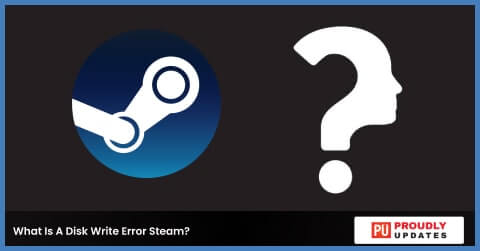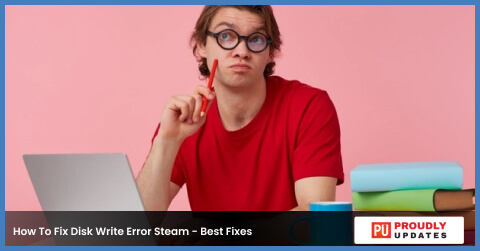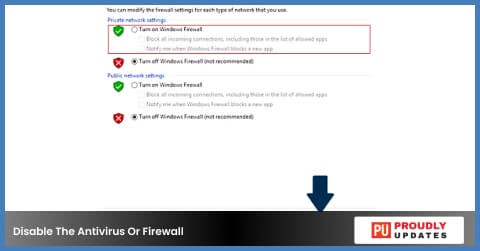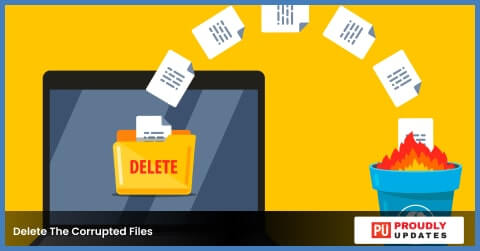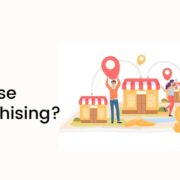Steam is one of the most popular platforms among gamers. It comes with plenty of games and different features that make it different from other ones. However, that does not mean that the experience is all smooth. There are plenty of downsides and issues available in Steam that can affect the gaming experience.
One of the top issues that come to mind is the disk write error Steam. Many users have reportedly faced the common issue in Steam. It mostly occurs when you are updating or downloading a game that you purchased from Steam. Apart from this, the issue can arise for many different reasons.
We will talk about the disk write error Steam in this article, make sure to stay till the end to find out all the answers you are looking for.
What Is A Disk Write Error Steam?
Steam disk writer error is a very common issue that a lot of users have faced. This issue mostly occurs when you download and install a new game, attempt to download or install a game that has been previously installed, and update a game that is purchased from Steam.
So, whenever Steam is unable to save the game data to the computer storage or download the game during a new installation, this issue occurs. It can happen due to many different reasons. Whatever the case, there are plenty of fixes available to help you resolve the Steam update disk write error issue and get it fixed.
How To Fix Disk Write Error Steam – Best Fixes
Do you want to find out how to fix Steam disk write error? Well, you can find plenty of fixes on the internet. We have picked the best and most effective ones from them and provided them in our article. Here they are given below in detail to help you out.
1. Restart The Computer
The most common and effective solution that almost everyone tries is the restart. It is the easier way to rule out the issue and get a fresh Steam client launched next time you Log in. However, sometimes restart does not work to knock out the issues. In that case, you will need to use some other ways that you can use.
2. Disable The Antivirus Or Firewall
Using antivirus can easily cause the disk write error Steam if you are using antivirus. Apart from that, a firewall or defender can also delete some things from the package without informing you.
So, you will get the Steam game update disk write error. To prevent it, you will need to make sure that the antivirus asks you before deleting anything. Also, you can add the files to the exception list to keep them from deleting.
3. Delete The Corrupted Files
Another thing that might cause you to get the disk write error Steam is corrupted files. If anything goes wrong when you download games from Steam, it might create corrupted files. To delete the files, you must visit the main Steam folder and open the common directory.
If you see there is any file with 0 KB size and a weird name, delete the file immediately. Now, re-download the game, and you might be able to get the fix to 0s1team download disk write error.
Read More: How Does Google Ads Data-Driven Attribution Give Credit For Conversions?
4. Remove The Write Protection
If none of the above-mentioned ways are helping you to fix the 0steam download paused disk write error, you will need to check for the write protection. It prevents the computer from adding or altering files from your folder.
This can be applied to an entire drive, which will make it harder to change or send anything. If you think that it is the thing that is creating an issue, identify the source and remove the protection.
Frequently Asked Questions:
Q1. How Do I Fix Disk Write Error On Steam?
You can apply multiple fixes to resolve the disk write error Steam issue. Here are the most effective ones mentioned below.
- Delete the corrupted files from the log.
- Update all drivers.
- Remove the file “0 KB.”
- Disable your antivirus.
- Run flush config.
- Verify game files integrity.
- Remove the protection from disk write.
- Change the Steam folder to full control.
Q2. What Is A Disk Read Error Steam?
Getting a disk read error in Steam means the updating process stops and is not able to get in the game even when you have the game fully downloaded. This happens mostly when Steam is facing issues with several or a single file of the package. It can happen if the files are locked or for some other reason.
Q3. How Do I Fix Disk Write Error On SSD Steam?
Steam disk write error SSD is one of the most common issues that Steam users face very often. Here are the top fixes that you can try given below.
- Run it as admin.
- Delete the corrupted files.
- Restart the PC or Steam.
- Remove all the downloaded cache.
- Change the game directory.
- Change the region.
- Restart the configurations of Steam.
- Disable both firewall and antivirus.
- Reset the configurations of Steam.
Q4. How Do I Know If My Harddrive Is Failing?
If your hard disk is failing, you will need to look out for some common signs. The most common signs that you will notice include unusual noises, sluggish performance, a lot of corrupted files. You will need to take action right away to save your files from getting lost.
Conclusion
Steam is a popular website and gem of the gaming world that provides a lot of games to customers. However, there are some downsides to this website as well. You will find a lot of errors after using the platform for quite a long time. Among all the other ones, disk write error Steam is very common.
The error mostly happens for different reasons like corrupted files, drive protection, etc. We will help you find out the best ways to fix the error in detail.
Also, you can go through the article to learn more about the disk write error Steam. If this article has helped you get your answer, make sure to share it with friends, family, and others.
Read Also: